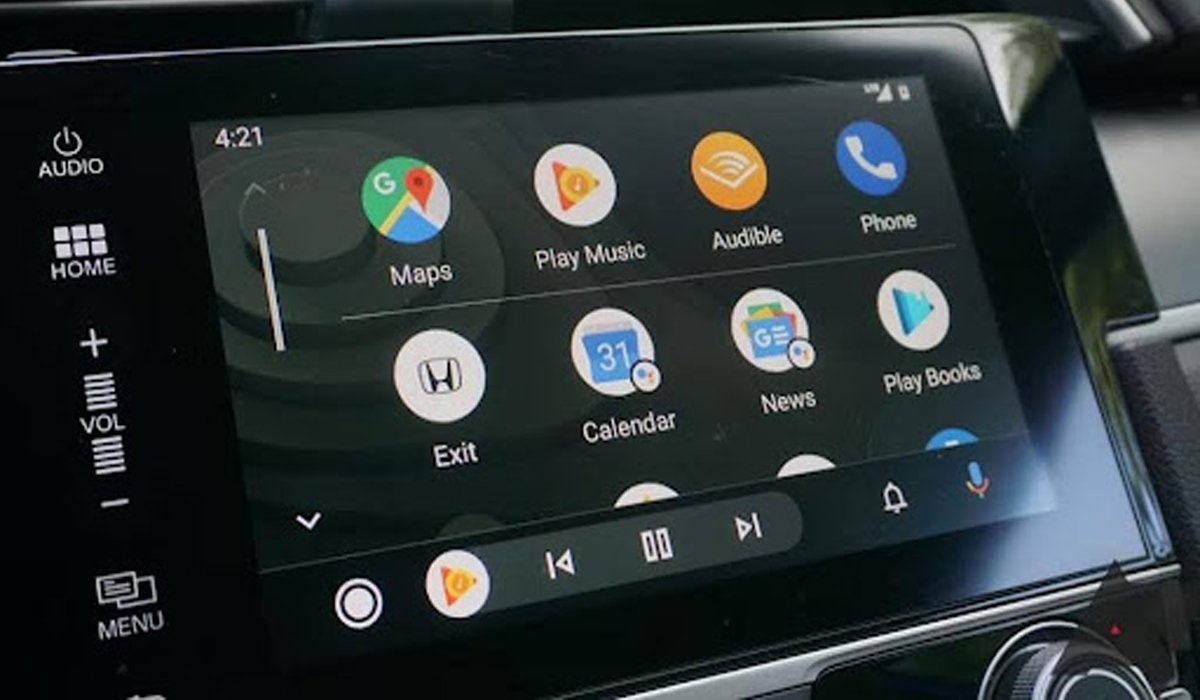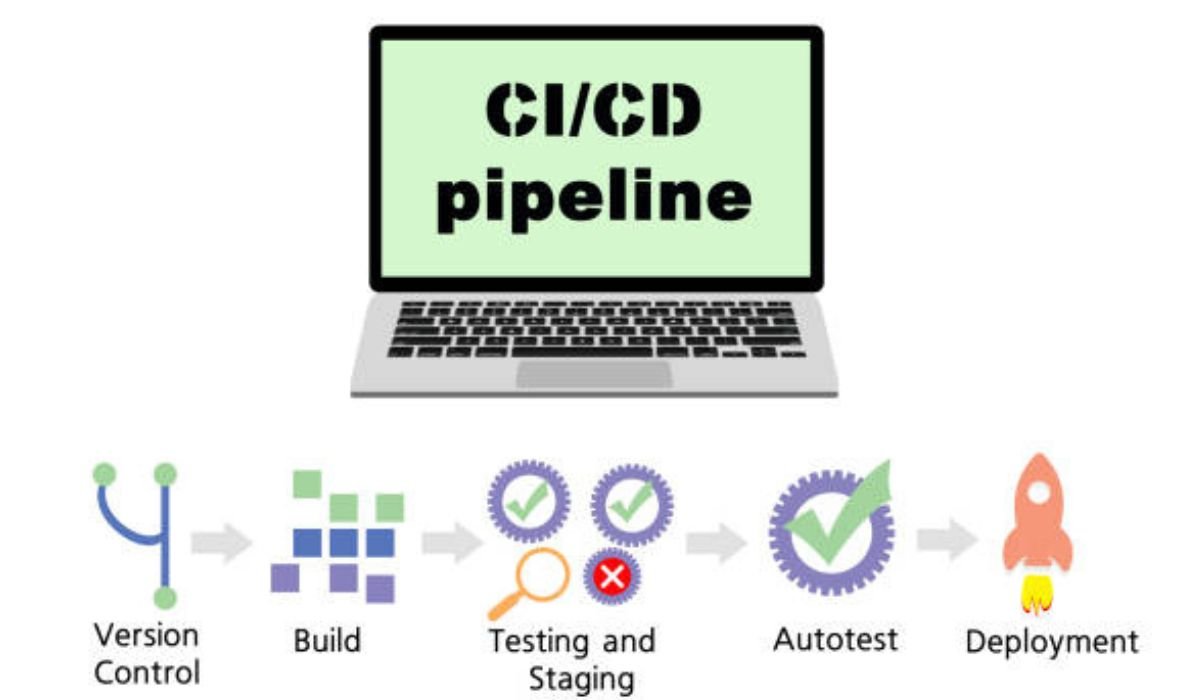Android Auto focuses on driver safety while offering essential infotainment features. Many users wonder whether video playback is officially supported on this platform. While the system prioritizes navigation and communication, some video functionality exists under specific conditions. Understanding what’s allowed, what formats work, and how to use video without distraction can help you make better use of Android Auto. This article explores official support, technical compatibility, safe alternatives, and workarounds relevant to Android users and compatible devices.
Official Android Auto Video Capabilities
Google’s Policy on In-Car Video Playback
Google’s official stance prioritizes minimizing distractions. Android Auto disables video playback while the car is in motion to ensure driver focus. The interface restricts access to content that could interfere with road awareness. Even if a compatible video app is installed, playback typically halts once the car begins moving. Developers are required to follow safety-focused UI guidelines. The goal is to offer an experience that enhances driving, not one that invites risk. Visual content remains tightly regulated during driving.
Approved Use Cases: Parking and Back-Up Displays
Video playback is allowed in certain scenarios—mainly when the vehicle is parked. Some compatible apps display video content, like camera feeds or tutorials, during stationary moments. Backup camera and parking assist visuals also qualify under official usage. When reverse gear is engaged, Android Auto enables rear-view streaming through car-integrated apps. These implementations follow safety compliance rules, providing utility without distraction. Although full-screen entertainment is not promoted, functional visual output is part of Android Auto’s parked-mode design.
Unsupported Scenarios: While Driving and Distracted Modes
Watching videos while the car is moving violates Android Auto’s safety standards. Apps that attempt to enable playback during driving may face restrictions or be blocked from launching. This includes third-party tools that circumvent normal behavior. Additionally, if the system detects distracted interaction patterns—such as prolonged screen touches—it may suspend certain app functions. Video interfaces become disabled or minimized. These protective measures ensure that the platform supports the road-first driving experience and adheres to user safety expectations.
Compatible Formats and Sources
Supported Video Codecs and Resolutions
While Android Auto doesn’t support open video playback during driving, formats like H.264 and VP8 are often compatible for approved use cases. Resolution-wise, most in-car displays support up to 720p or 1080p, depending on screen size and hardware. For rear-view or parked-mode visuals, optimizing file resolution ensures smoother playback. High-efficiency formats reduce lag or latency issues. Audio sync and subtitle handling may vary by vehicle head unit and software version. Ensuring codec compatibility enhances stability and responsiveness.
Native vs Third-Party App Compatibility
Native Android Auto apps approved by Google follow strict UI behavior. They may offer limited video features only during non-driving modes. In contrast, third-party apps sometimes offer extended functionality, especially in modified environments. However, these aren’t officially supported and may impact system performance. For video-based tools, developers must pass safety checks before integration. Reliability, security, and safety compliance remain Google’s top priorities.
Streaming Services: Which Work and Which Don’t
Most mainstream video streaming platforms are restricted on Android Auto. Services like YouTube, Netflix, or Disney+ don’t operate within the app interface. Only audio services, such as Spotify or Audible, have full support. However, parked-mode access through car manufacturer apps may allow content preview or video tutorials. Streaming from external devices via mirroring or casting is not officially encouraged. Users looking for visual entertainment must rely on stationary playback modes or compatible displays integrated by the vehicle manufacturer.
Safe Alternatives for In-Car Entertainment
Audio-Only Playback and Visual Feedback Options
Audio playback offers rich entertainment through music, podcasts, audiobooks, and voice assistants. Android Auto displays album art, speaker cues, and waveform animations instead of videos. These visuals are non-distracting and offer meaningful context without encouraging driver gaze. Apps like Spotify, Audible, and Pocket Casts excel in this space. Audio feedback provides immersive engagement with minimal screen interaction. Android Auto’s design centers on sound-based content delivery to support long drives, reduce boredom, and keep both hands on the wheel.
Parking Mode Apps and CarCam Integration
Certain Android Auto-compatible apps activate only when the vehicle is parked. Video tutorials, maintenance guides, or dash cam footage can be reviewed safely in this state. CarCam integration also supports live feed displays for rear-view or 360-degree cameras. These features enhance utility without compromising road safety. Whether checking blind spots or revisiting recorded footage, video content stays contextual and functional. Many vehicle brands also offer proprietary camera apps with Android Auto support for enhanced parking assistance.
Passenger-Focused Video Solutions
Video playback intended for passengers is usually handled through rear-seat entertainment systems. While Android Auto doesn’t stream media to these screens directly, it can sync with car systems that do. Passengers can also use their own devices to access streaming services while the driver focuses on the road. With proper USB or Bluetooth connections, mobile video output can support entertainment needs without affecting the main display. This separation ensures the driver interface remains distraction-free and legally compliant.
Setup Tips and Workarounds
Using ADB or Developer Settings Safely
Advanced users occasionally turn to ADB (Android Debug Bridge) commands or developer options to enable hidden UI features. These tools can change how apps behave or unlock system-level video modes during parked states. However, improper configuration risks functionality errors. Use ADB only if you’re comfortable with command-line inputs and restoring defaults. Always back up your data and avoid modifying core safety settings. If testing such setups, ensure the car remains stationary, and use them solely for educational purposes.
VPN or Local Network Proxy Techniques
Some users experiment with VPN tools or local server proxies to mirror phone screens onto Android Auto. These techniques aim to bypass content restrictions and simulate compatible sources. While not officially supported, network-based routing can trick the interface into accepting visual input. Limit these configurations to test environments or passenger-only displays. Network routing should not interfere with system updates or traffic data. Users should avoid unsafe or unstable solutions that compromise the Android Auto user experience.
Firmware and App Updates for Stability
Keeping your firmware and apps updated ensures Android Auto runs smoothly with new features and bug fixes. For Huawei users wondering does Android Auto work on huawei, the answer depends on device compatibility, current system version, and app status. Regular updates improve connectivity and resolve known glitches. Make sure to install Android Auto from trusted sources and check vehicle head unit software as well. Updates often enhance video-related performance in parked modes and improve general interface reliability across devices.
Conclusion
While Android Auto doesn’t support video playback during driving, users can still access visuals in safe, parked settings or through car-integrated systems. Understanding Google’s safety-first design, supported formats, and alternative setups helps users enjoy smarter infotainment. Huawei users, in particular, can benefit from keeping apps updated and using Android Auto responsibly. Whether through audio-first content or secure mirroring techniques, Android Auto strikes a balance between functionality and focus. With thoughtful setup, in-car entertainment becomes both enjoyable and compliant.
READ ALSO: Create Face Swap Video Online Free: Explore the Power of Multiple Face Swap Tools