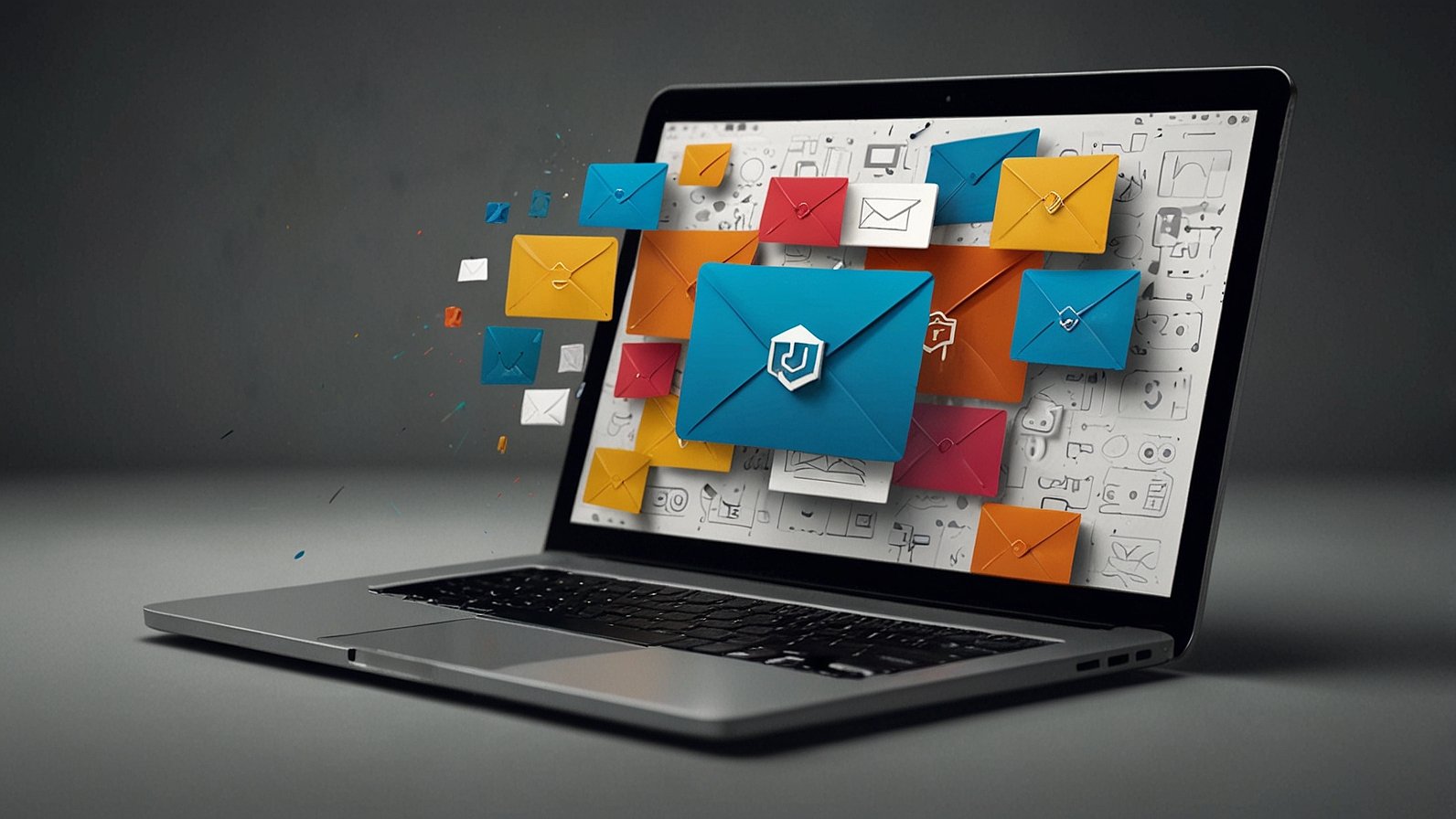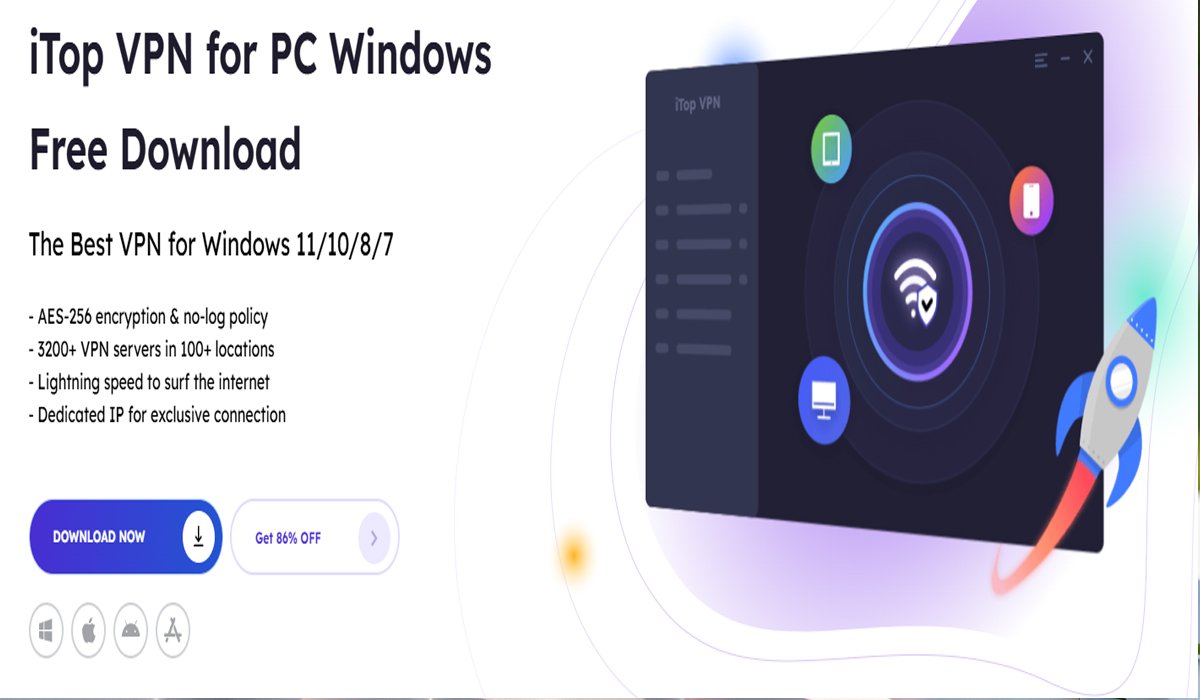Huawei smartphone users often face challenges when trying to access popular apps such as Netflix. Due to various compatibility issues, direct access to Google’s Play Store isn’t always possible on these devices. However, Netflix fans need not worry—installing this streaming app on Huawei smartphones can be done seamlessly with a few additional steps. This guide aims to provide Huawei users with a clear path to enjoying Netflix, using alternative options like AppGallery, MicroG, and GBox. With this detailed walkthrough, users can overcome hurdles and dive into their favorite shows with ease. Prepare to unlock a world of entertainment on your Huawei device with this step-by-step guide.
Understanding the Compatibility Challenges
Huawei smartphones face unique challenges when it comes to installing certain apps due to the absence of Google Mobile Services. This has resulted in compatibility issues, particularly with apps heavily reliant on Google services. Users seeking to install Netflix on their Huawei devices may find this hurdle particularly frustrating. does Netflix work on Huawei? While it may not be available directly through Google’s Play Store, alternative solutions can bridge this gap. Typically, these devices lack direct access to the Google Play Store, which is the primary platform for downloading and updating a wide array of popular applications. However, alternative solutions are available to bridge this gap. By utilizing Huawei’s AppGallery, along with tools like MicroG and GBox, users can successfully navigate these compatibility challenges. This guide focuses on these alternative methods, providing a comprehensive approach to installing and enjoying Netflix on Huawei smartphones without the direct need for Google Mobile Services.
Step-by-Step Guide to Installing Netflix on Huawei Smartphones
Step 1: Install WhatsApp to Download MicroG
The first step involves using WhatsApp, which is readily available on Huawei’s AppGallery, as a means to download MicroG. Start by opening the AppGallery and searching for WhatsApp. Download and install WhatsApp on your device. Once installed, WhatsApp will serve as a gateway to obtaining MicroG by enabling access to the APK file needed. After downloading, make sure to enable installations from unknown sources under your phone’s security settings. Doing so will allow the installation of apps not directly available on the AppGallery, such as the MicroG framework needed for this workaround.
Step 2: Install Netflix via AppGallery
With MicroG installed, proceed to download Netflix from the AppGallery. Open the AppGallery and search for Netflix. If Netflix isn’t directly available, you might find a link to download it using available alternative methods offered within the app descriptions or user comments. Follow these steps to initiate the download. The MicroG installed earlier will ensure that Netflix runs smoothly, overcoming the absence of Google Mobile Services. Once installed, Netflix can function similarly to how it operates on other devices, allowing you to log in and start streaming your favorite content.
Step 3: Enable MicroG Location Permissions
For Netflix to function optimally, enabling MicroG’s location permissions is essential. Access your phone’s settings and navigate to the Apps section. Find MicroG in the list and click on it to open its permissions settings. Ensure that location permissions are switched on. This step is crucial because Netflix utilizes location services for various functionalities, including content availability and recommendations tailored to your region. By enabling these permissions, you ensure a seamless user experience with location-based features fully operational.
Step 4: Install and Use GBox for Google Play Access
The final step enhances your Huawei device’s capability by utilizing GBox, which provides access to the Google Play Store. Install the upgraded version of GBox through the Huawei AppGallery. Once installed, open GBox and log into your Google account to gain access to apps typically found in the Play Store. Here, not only can you manage and update Netflix but also explore various other Google-dependent applications. GBox integrates these services effectively, thus providing an enriched and familiar smartphone experience despite the initial limitations.
Tips for Enhancing Your Netflix Experience on Huawei Devices
Optimizing Streaming Quality
For an optimal video streaming experience on your Huawei device, ensure a stable and fast internet connection. Adjust the streaming quality settings in Netflix based on your data plan. Use Wi-Fi whenever possible to increase speed and stability, avoiding interruptions and buffering. This improves both video and audio clarity, important for enjoying movies and series at their best.
Managing App Updates and Permissions
Frequent updates are crucial for app performance and security. Regularly check for updates through AppGallery or GBox to keep Netflix running smoothly. Additionally, review app permissions periodically to ensure they align with your usage needs. Proper permissions management not only enhances security but also optimizes the app’s functionality, providing a secure and enriching viewing experience.
Conclusion
Installing Netflix on a Huawei smartphone, while initially daunting, can be tackled effectively with the right approach. By leveraging AppGallery, MicroG, and GBox, users can successfully bypass compatibility hurdles and get the most out of their devices. This guide has provided a step-by-step method to ensure that Netflix fans can access their favorite platform on Huawei smartphones without hassle. Beyond installation, optimizing streaming quality and managing updates are essential for maintaining a superior viewing experience. Users following these guidelines can enjoy a full-featured Netflix experience, unlocking endless entertainment possibilities on their Huawei devices.
READ ALSO: Can Android Auto Support Video Playback?