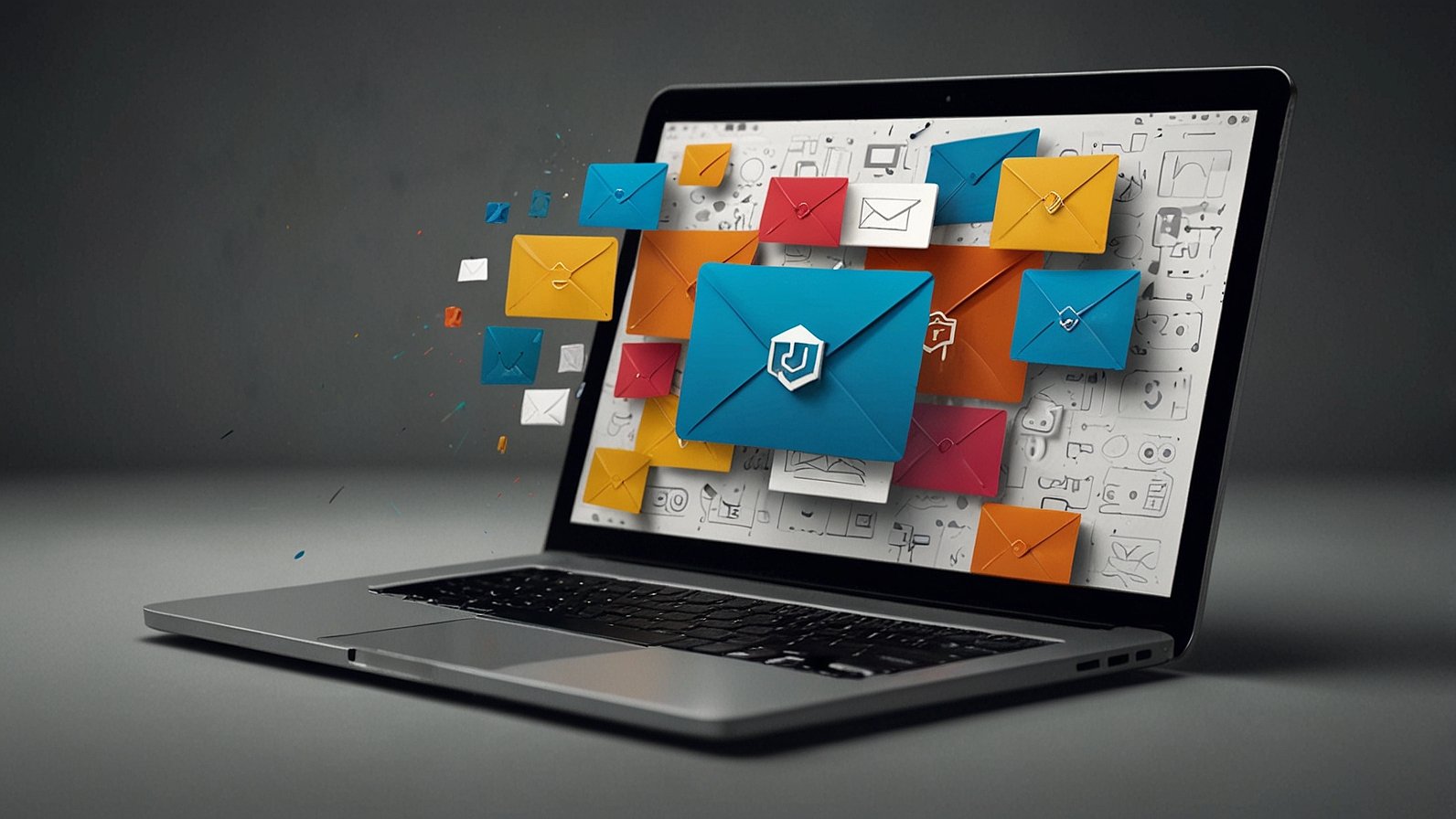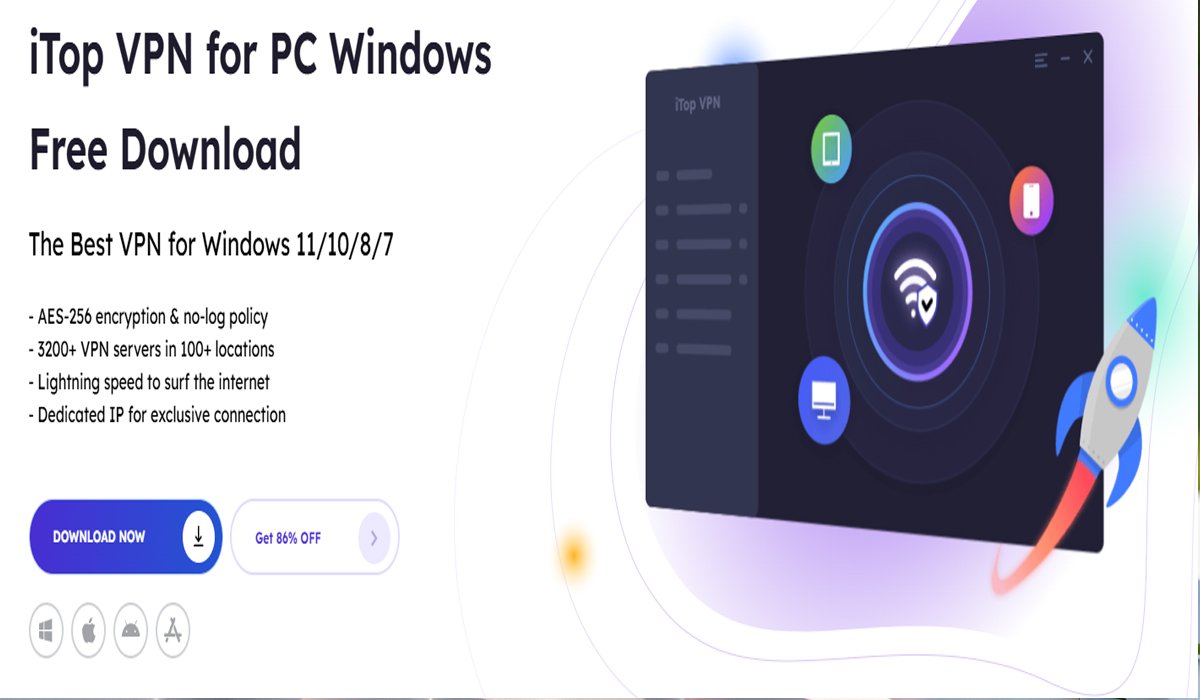Editing messages on WhatsApp can rescue you from embarrassing typing errors or it can clarify any misunderstandings in your conversations. This feature empowers users to make corrections post-send, giving them greater control over their chat content. Understanding how message editing works, including time constraints and visibility, ensures effective communication. This guide provides essential insights, from step-by-step instructions to best practices, ensuring you make the most of WhatsApp’s message editing capabilities without compromising on clarity and intent.
What Is Message Editing in WhatsApp?
How Editing Differs from Deletion or Forwarding
Editing a WhatsApp message changes the content without removing it, unlike deletion, which removes the message entirely. When you delete a message, it’s gone from everyone’s chat, but editing allows the original message to remain, albeit in an updated form. Forwarding a message shares it with others without alteration. Editing, therefore, maintains the original intent while correcting or clarifying the message, providing a seamless way to rectify mistakes with minimal disruption to the conversation flow.
Time Window and Limits Per Message
WhatsApp allows you to edit a message within 15 minutes of sending it. After this period, the message becomes uneditable to prevent abuse of the feature or significant changes to chat history. You can only edit each message once, ensuring that edited content remains consistent and reliable. These constraints encourage users to promptly review and refine their messages, making the most of the editing feature while maintaining message integrity.
Who Sees the Edit and What They See
When a message is edited on WhatsApp, all chat participants will see the updated version with a small “Edited” tag next to the timestamp. This tag ensures transparency, alerting recipients that the message content has been altered. It fosters trust and understanding among users, as they are immediately aware of when a correction or change has been made. The original message is not visible, only the revised content, ensuring clarity and continuity in conversation.
Step-by-Step: Use Message Editing
How to Download WhatsApp on Huawei Phones or Tablets
On Huawei devices with software versions EMUI 14.0 or HarmonyOS 4.0 and above, installing WhatsApp is straightforward. Navigate to the AppGallery, search for “WhatsApp,” and tap “Install.” First-time installations require MicroG software to facilitate Google services. Once installed, wait for the process to complete, then tap “Open” or return to the home screen to launch WhatsApp. For users searching how to download whatsapp on huawei without play store, this method offers a reliable and official alternative for compatible Huawei devices.
Long-press a Sent Message → Tap “Edit”
To edit a message on WhatsApp, start by opening the chat containing the message you want to amend. Long-press on the specific message until a menu appears, giving you various options. Among these options, tap on “Edit.” This action activates the editing mode, allowing you to make your desired changes. WhatsApp’s user-friendly interface ensures this process is quick and intuitive, enabling you to rectify mistakes seamlessly without disrupting the conversation flow.
Make Your Changes and Save the Update
Once in editing mode, proceed to modify the text as needed. Carefully review your changes to ensure accuracy and clarity, avoiding further errors. After completing your edits, simply tap the checkmark or “Save” button, depending on your device, to confirm the update. Your changes will immediately take effect, replacing the original message with the revised version. This step completes the editing process, giving you more control over your message content.
Confirm the Edit was Applied—Check the Chat Display
Post-edit, verify that the changes have been successfully applied by checking the chat display. Look for the “Edited” tag next to the message’s timestamp, confirming the update. Review the revised message to ensure it accurately reflects your intended correction or clarification. This final check guarantees that the error or miscommunication has been addressed, maintaining the integrity and flow of the conversation while providing reassurance that your edits are visible to all chat participants.
Best Practices for Edited Messages
When It’s Okay to Edit vs Delete
Choosing between editing and deleting depends on the context. Edit when correcting typos, enhancing clarity, or adding information without altering the conversation’s essence. If the message was sent mistakenly or is irrelevant, deletion might be preferable to remove potential confusion. Assess the message’s impact and relevance, ensuring your actions align with the conversation’s tone and your communication goals. Thoughtful consideration of each option ensures respectful and effective interaction with chat partners.
Notify Recipients if Important
For significant edits that change the message’s original meaning or are crucial for discussion, it’s advisable to notify recipients. A simple follow-up message can clarify why changes were made and prevent misunderstandings. This practice ensures transparency and maintains trust, as recipients understand the context behind the edits. Such proactive communication can foster better relationships and collaborative interaction by ensuring all parties are aligned with the conversation’s intent and continuity.
Keep a Habit of Reviewing Before Sending
Adopting a habit of reviewing messages before sending reduces the frequency of needing edits and prevents potential miscommunication. Take a moment to proofread for clarity, coherence, and error-free content. This practice can save time and effort, ensuring your communication is effective and professional from the start. It aligns with developing strong digital etiquette, as well-composed messages convey respect, attention to detail, and an eagerness to communicate efficiently.
Conclusion
Mastering WhatsApp’s message editing feature enhances communication by effectively handling errors and misunderstandings. Understanding time limits, sharing transparency of edits, and knowing when adjustments are appropriate can streamline digital conversations, improving interaction quality. This guide offers a comprehensive understanding to navigate message editing confidently, ensuring clear and accurate dialogue with your contacts. By utilizing these insightful steps and best practices, you contribute to a more refined and responsive communication environment on WhatsApp.
READ ALSO: Vidnoz AI: Free AI Video Maker for Fun and Engaging Learning